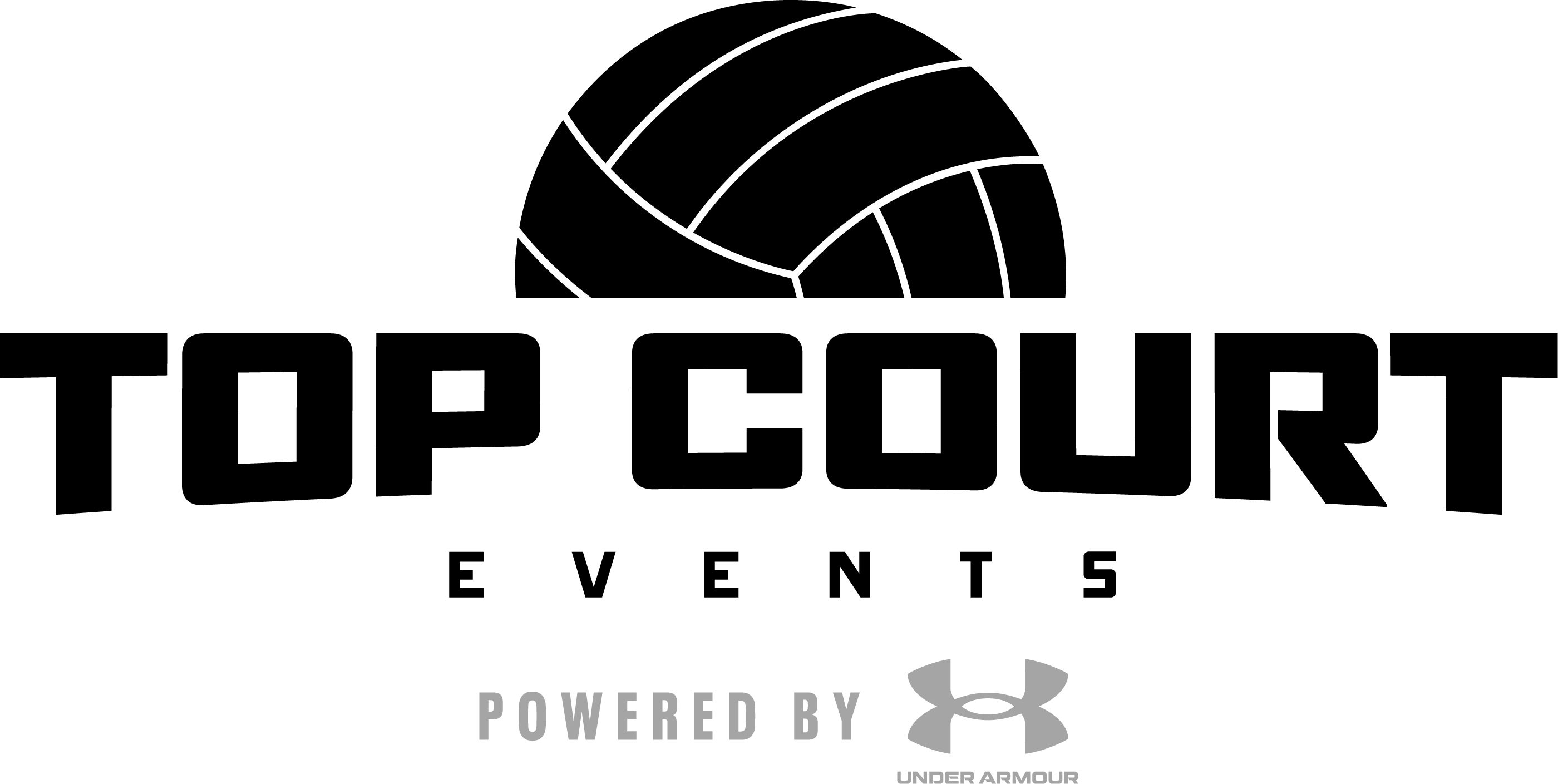Event Staff Requirements
3Step Sports, LLC is an independent organization that provides its own insurance and has its own requirements for event staff working events.
To get started, select whether you are a USAV member, a New Non-USAV member, or a RETURNING Non-USAV member.

USAV Member Requirements
Complete the process of membership, background screening, and SafeSport coursework.
Then, follow these step-by-step instructions to show proof of your background screening and SafeSport certificate:
-
Go to https://user.sportngin.com/users/sign_in and sign into your account.
-
Go to “Household” and click on your membership.
-
Click on “View Details” under the membership section.
-
This will bring you to a membership page. Click your membership to see your list of background screening with dates, SafeSport certificate, and other region documents.
-
Please screenshot this with the background screening valid dates visible – save this to your computer to upload in the requirements form (in step #6).
- Upload all requirements to the Event Staff Requirement Submission Form.
- Fill out your W-9/ACH form and Independent Contractor Agreement.
- If you have worked with us before and need to update your payment information: complete the W-9/ACH form.
NEW Non-USAV Member Requirements
Follow the steps below to complete your member requirements:
- Let us know that you are non-USAV and will be going through 3STEP for a Background screening and Abuse Prevention Training with this form. Your submission will trigger an invitation to be sent to you via email from <no-reply@playershealthprotect.com> with an invitation to join. Be sure to check your junk folder – it should come within 72 hours of your submission.
-
Create a login using the link in the email and follow the instructions.
**If you run into any issues creating a login, click “Forgot Password” to reset your password.
-
Follow and complete the steps on Player Health Protect (be prepared to complete the entire process in one sitting — approx. 1 hr). If needed, see Step-by-Step Guide for Players Health Protect.
-
Sign the waivers and complete your background screening submission.
***When you get to the question “Are you volunteering or employed in Pennsylvania”, be sure to select “NO”. This is for PA 153’s, but we collect them outside of Player’s Health and selecting “yes” will slow down the process. -
Complete the Abuse Prevention Training.
**Upon completion of all items, you will be in your dashboard where you can see all the completed items. You will also receive an email when your background screening is completed.
-
- Save copies of your Background Screening results and APT Certificate of completion, OR save screenshots of your account showing both.
- Upload all requirements to the Event Staff Requirement Submission Form.
- Fill out your W-9/ACH form and Independent Contractor Agreement.
RETURNING Non-USAV Member Requirements
If you are a returning non-USAV member, certifications and background screenings are valid one year to the date of completion and cannot be completed before reminders are received.
Reminder emails will come from <no-reply@playershealthprotect.com> approximately TWO MONTHS BEFORE your requirements are due to be renewed.
You can log into your Player’s Health account at anytime to view your current background screening and Abuse Prevention Training certification, as well as the expiration dates for each. Once you’ve received a reminder email, OR you see your certifications are expired in your Player’s Health dashboard, complete the renewal process for both background screening and Abuse Prevention Training.
Upon completion of all items, you will be able to see everything listed in your dashboard, and you will receive an email when your background screening is completed.
After completing the renewal process, follow the below steps:
- Save copies of your Background Screening results and APT Certificate of completion, OR save screenshots of your account showing both.
- Upload all requirements to the Event Staff Requirement Submission Form.
- Fill out the Independent Contractor Agreement.
- If you need to update your payment information: fill out the ACH/W9 form